

The top tag is done using a tube and the bottom tag is done using a picture.
Be My Valentine Tag
This tutorial is my own any thing resembling other tutorials
is coincindental.
For this tutorial you will need the Valentine Mini kit from
Aleahs Mommy Designs. Its a freebie kit and can be found
here. You will aslo need a picture or tube of your choice.
I am using psp version 9 but I think you could use any version.
No outside plugins or filters needed.
Open 2 papers from the kit and the third paper I used is
Valentine Mini 6. Windows duplicate each paper and close
the orginials. One of the papers you choose will be your main
background and the other one will be your frame for your pic or
tube.
Choose the main background paper and minimize your second choice.
Make Valentine Mini 6 your active canvas. Edit copy, go back to your
first choice paper and click on it to make it the active canvas. Edit
paste as new layer. Close Valentine Mini 6.
You should now have two canvases open. One with 2 layers , your background
layer (paper of choice) and raster 1. On the Valentine Mini 6 layer,
which should be your top layer, on the layer pallet, lower the opacity to
46. (or to some thing that you like once the background layer starts to
show through. On raster 1 rt click and promote layer. Rt click again,
merge all flatten. You should now only have one layer, the background layer.
Open your minimized paper, edit copy, you can now close this paper. You
should only have your main canvas open now. Edit paste as a new layer.
Image resize 85% making sure that not all layers is NOT Checked. Repeat
resize 2 more times. Merge all flatten. Promote background layer. You
should now only have raster 1 layer on the layer pallet.
****Note*****
Only do the step below if you are using a picture. For tube see below this step
Selection tool, rounded retangle, on the paper you resized in the center of
the tag, draw out your retangle. Hit the delete key once. Effects 3d effects
inner bevel. Settings your choice. Using a color that matches your paper.
If your using a tube. Open the tube and copy and paste it as a new layer. Resize
your tube if needed. Image frame. Make sure the tube layer is high lighted on
the layer pallet. Merge all flatten. Add tube info if known. Add your frame again.
Decorate with elements from the kit. Each element should be added as a new layer.
Open one element at a time. Copy and paste as new layer. Add any text you want.
Add your watermark or info. Merge all flatten. Open a new canvas, 500 x 500
transparent, Selection, select all. Go back to your tag image and copy and paste it
into the blank canvas. When pasting, paste into selection. Selection select none.
Merge all flatten. Save as a jpg. Thats it. Your done.
Wednesday, February 10, 2010
Be My Valentine Tutorial
Posted by Becca at 6:09 PM
Labels: Be My Valentine Tutorial
Subscribe to:
Post Comments (Atom)




















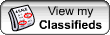
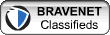
1 comments:
Thank you! This blog post will be advertised on CraftCrave in the Graphics category today (look for timestamp: [11 Feb 01:07pm GMT]).
Post a Comment